—
Title: How to Fix a Broken WordPress Media Library Not Showing Images
Introduction:
Welcome back, fellow WordPress enthusiasts! If you’ve found yourself in a pickle with a missing or broken Media Library in your WordPress site, then you’re in the right place. In this comprehensive blog post, we’ll guide you through the process of diagnosing and fixing the issue that keeps your WordPress Media Library from displaying images correctly.
—
Step 1: Confirm the Problem
Before we jump into troubleshooting, let’s make sure the problem lies with the Media Library. Log in to your WordPress dashboard, navigate to Media > Library, and check if you can see any images there. If not, continue to step 2.
—
Step 2: Check Image File Permissions
The first thing we need to check is the file permissions for your uploaded images. Log in to your site using an FTP client or file manager and navigate to the wp-content folder, specifically the uploads folder.
—
Step 3: Verify Upload Path and URL
Next, let’s make sure that WordPress is correctly set up for image upload paths. Navigate to Settings > Media in your WordPress dashboard. The upload path should reflect the location of your actual uploads folder on your server.
—
Step 4: Reset Your Permalinks
In some cases, resetting the permalink structure can help resolve media library issues. Go to Settings > Permalinks and click “Save Changes” without making any alterations. This will regenerate the .htaccess and wp-config.php files, potentially resolving your problem.
—
Step 5: Temporarily Disable Plugins
If none of the above steps have resolved the issue, it’s time to disable your plugins, one by one, to identify if any may be causing a conflict with the media library.
—
Step 6: Reach Out for Support
If you’re still unable to resolve the problem, it may be time to seek help from the WordPress community or a professional developer. Share details about your issue in the relevant support forum and someone will likely be able to assist you further.
—
Conclusion:
Fixing a broken WordPress media library not showing images can sometimes seem like a daunting task, but with patience and these troubleshooting steps, you’ll have your image-filled Media Library up and running in no time. Happy fixing!
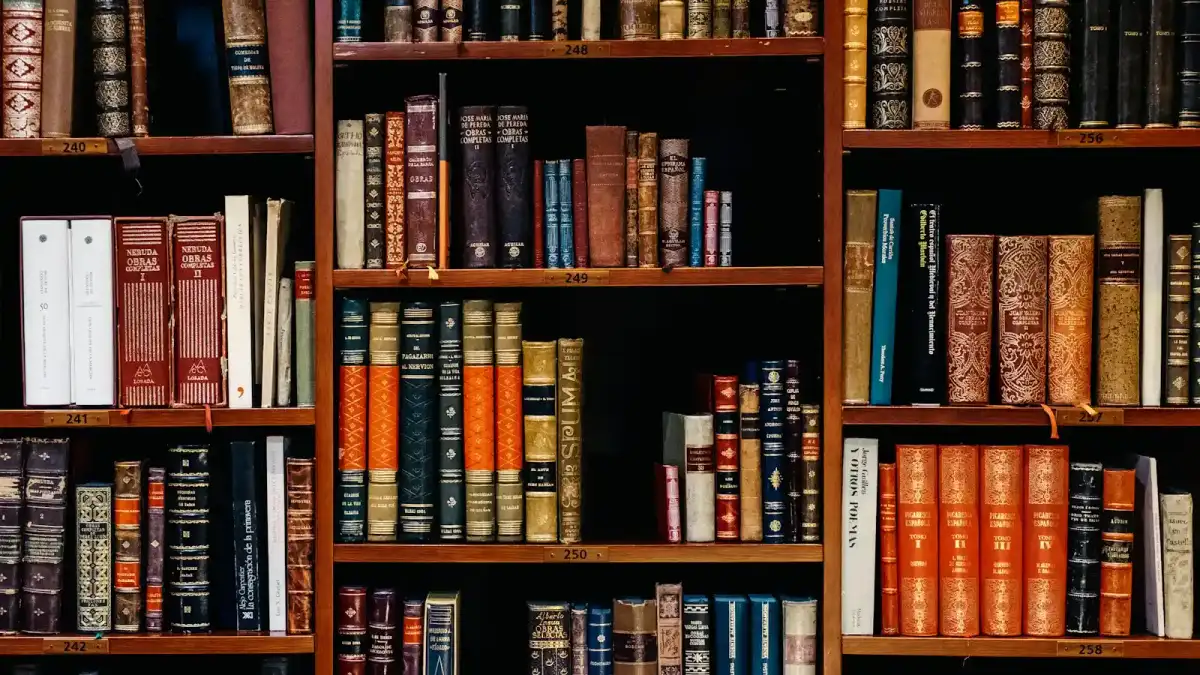
0 Comments