html
Resolving the WordPress 404 Error on Posts and Pages
Encountering a 404 error in your WordPress posts or pages can be frustrating. This guide will walk you through several methods to resolve this issue, ensuring a smooth user experience for your website visitors.
Check Permalinks Settings
Sometimes, updating the permalink structure may fix the 404 error on posts and pages. To do this, go to Settings > Permalinks in your WordPress dashboard and save the current permalink structure settings.
Broken Links and Incorrect URLs
A broken link or incorrect URL could cause a 404 error. Tools like Google Search Console’s Crawl Errors report can help identify such issues, allowing you to fix them accordingly.
Check Post Slugs and Custom Fields
Incorrect post slugs or custom fields may result in 404 errors. Ensure that the slug of each post matches the URL, and double-check for any incorrect custom field values that might affect the post’s visibility.
Plugin Conflicts
Activating or updating plugins could potentially cause a 404 error on posts and pages. To resolve this issue, deactivate all plugins one by one and test the website to find the offending plugin.
Inspect .htaccess File
Issues with the .htaccess file could cause 404 errors. To investigate, try accessing your site via a different domain or temporarily renaming the .htaccess file to see if it resolves the issue.
Check WordPress Core Files
If all else fails, there may be an issue with the WordPress core files. To troubleshoot this, you can try reinstalling WordPress or reach out to a professional for assistance.
Conclusion
Resolving the WordPress 404 error on posts and pages can be achieved through various methods. By checking permalinks settings, identifying broken links, reviewing post slugs and custom fields, inspecting plugin conflicts, investigating the .htaccess file, and troubleshooting WordPress core files when necessary, you’ll keep your website running smoothly.
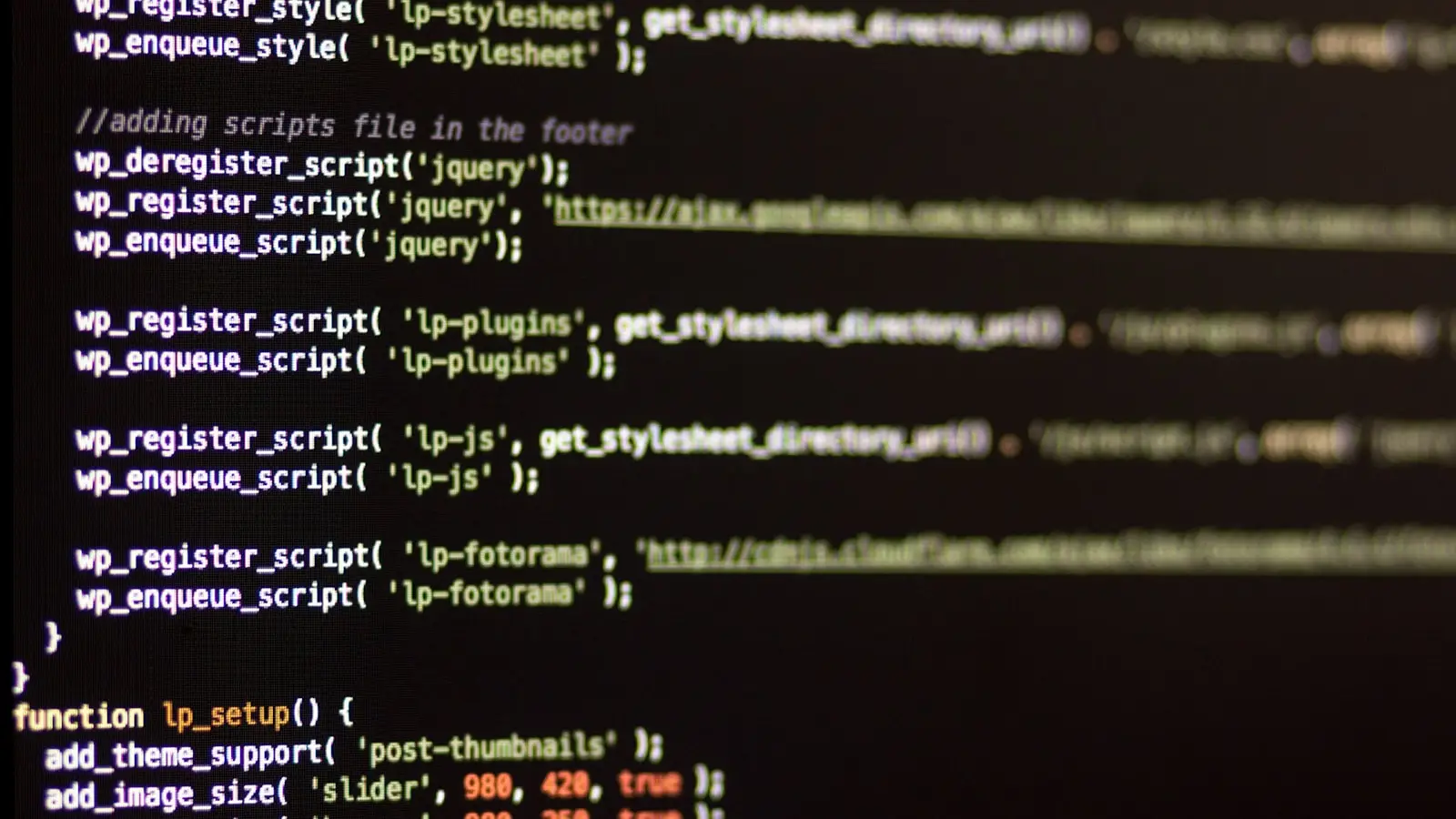
0 Comments