html
How to Troubleshoot WordPress Not Updating Automatically
Are you experiencing issues with your WordPress website not updating automatically? Don’t worry! This comprehensive guide will help you identify and resolve the problem.
Check Your WordPress Version and Auto-Update Settings
Begin by logging into your WordPress dashboard. Navigate to Dashboard > Update. Check the version of WordPress installed, and make sure that automatic updates are enabled in the ‘Automatic Updates’ section.
Investigate Potential Plugin and Theme Conflicts
In some cases, plugins or themes can conflict with the automatic update feature. Deactivate all your plugins and switch to a default WordPress theme. If updates now work, reactivate your plugins one by one to identify any potential conflicts.
Verify Your Server Configuration
Ensure that your server configuration allows for automatic updates. Most hosts do, but some may require specific settings. Check with your hosting provider if you’re unsure.
- Check if .maintenance or .upgrade files are present in the wp-content folder and remove them if found.
- Ensure that write permissions are set correctly for the uploads, plugins, and themes folders (755) and for the wp-config.php file (644).
Examine Your WP-Config.php File
If you’ve confirmed that your server configuration allows automatic updates, look for any custom code in the wp-config.php file that may disable auto-updates. Check for lines similar to:
“`
define( ‘AUTOMATIC_UPDATES’, false );
“`
Consider Disabling Other Automatic Updating Methods
If you’ve tried all the above steps and automatic updates still don’t work, consider disabling other auto-updating methods like core updates via Git or SVN. This can sometimes interfere with automatic updates through the dashboard.
Seek Professional Help
If you’re still having trouble, it may be time to consult a professional WordPress developer for assistance. Persistent issues may indicate larger problems that require expert attention.
Conclusion
Troubleshooting WordPress not updating automatically can seem daunting, but this guide offers you practical steps to diagnose and resolve the issue. By checking your WordPress version, plugins, themes, server configuration, wp-config.php file, and other potential automatic update methods, you’ll be well on your way to ensuring seamless updates for your WordPress site.
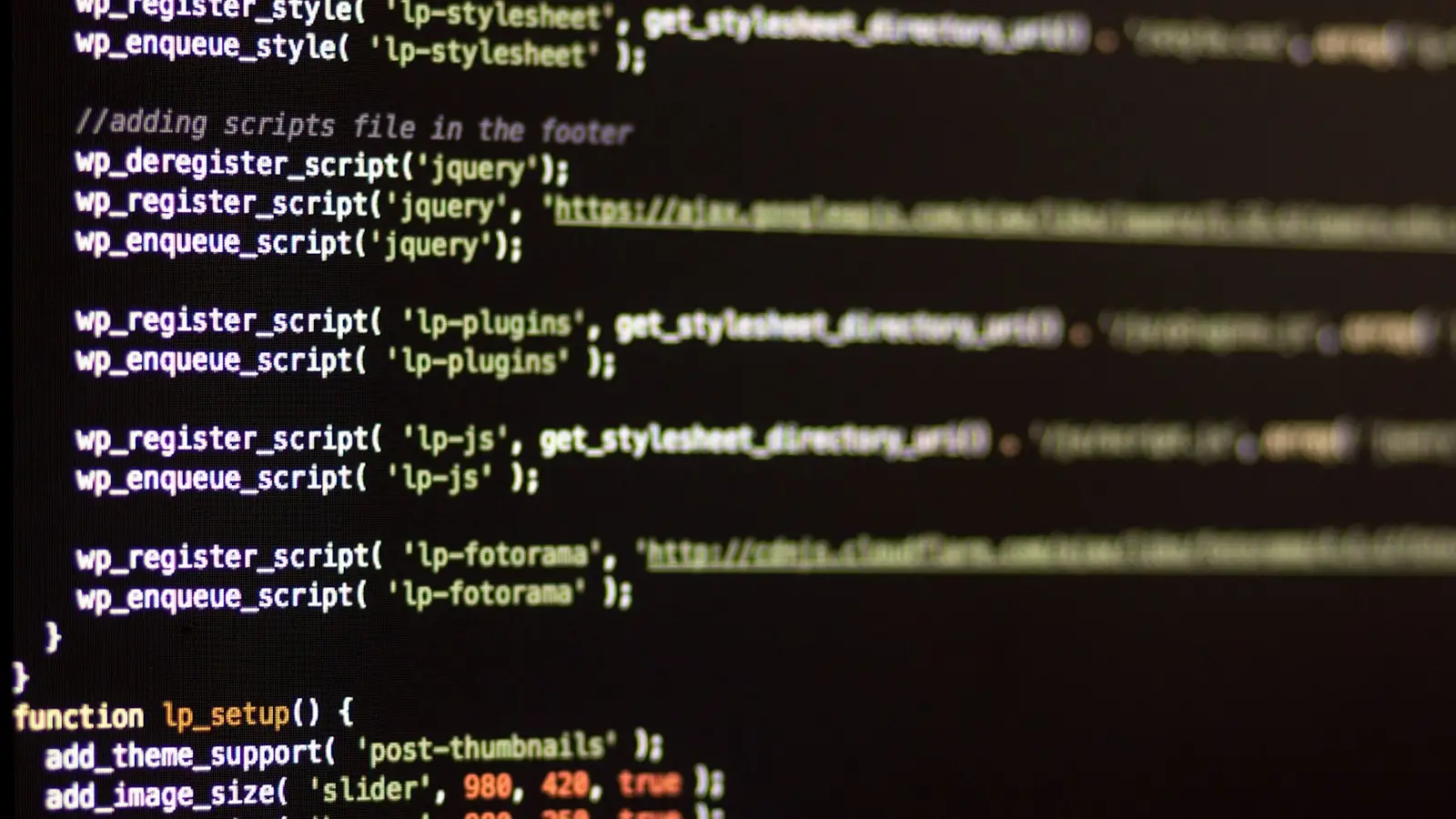
0 Comments