html
How to Troubleshoot Missing Images on a WordPress Site
Have you ever encountered missing images on your WordPress site, leaving empty spaces and broken links in their place? Worry not! This guide will walk you through the process of troubleshooting and resolving common issues related to missing images in your WordPress site.
Check Your Media Library
The first step is to verify that the image indeed exists within your WordPress media library. Log in to your WordPress dashboard, navigate to the Media Library and search for the missing image using its file name or keywords associated with it.
Inspect Your HTML Code
If the image is present in your Media Library but still doesn’t appear on your site, check the HTML code of the page where the image should be displayed. Look for broken image links (src) and compare them with the file names in your media library.
Correct Image Paths
Mistakes in image paths can cause images to go missing. To fix this issue, ensure that all image paths are correct, relative URLs pointing to the uploads folder of your WordPress installation. For example: /wp-content/uploads/image-name.jpg
Check Your .htaccess File
In some cases, modifications to your .htaccess file may cause images to be inaccessible. Check if your .htaccess contains any rules that block or redirect image requests.
Update and Activate WordPress
Updating and activating your WordPress installation can help resolve missing image issues, especially when they are caused by plugin or theme conflicts.
Disable Plugins and Switch Themes
If troubleshooting steps above do not solve the issue, try disabling all plugins and switching to a default WordPress theme. If images appear after these actions, it suggests that a plugin or your current theme is causing the problem.
Conclusion
Following the steps outlined in this guide can help you locate and resolve missing images on your WordPress site. By checking your media library, inspecting HTML code, correcting image paths, updating WordPress, disabling plugins, and switching themes when necessary, you’ll ensure that your WordPress images appear as intended.
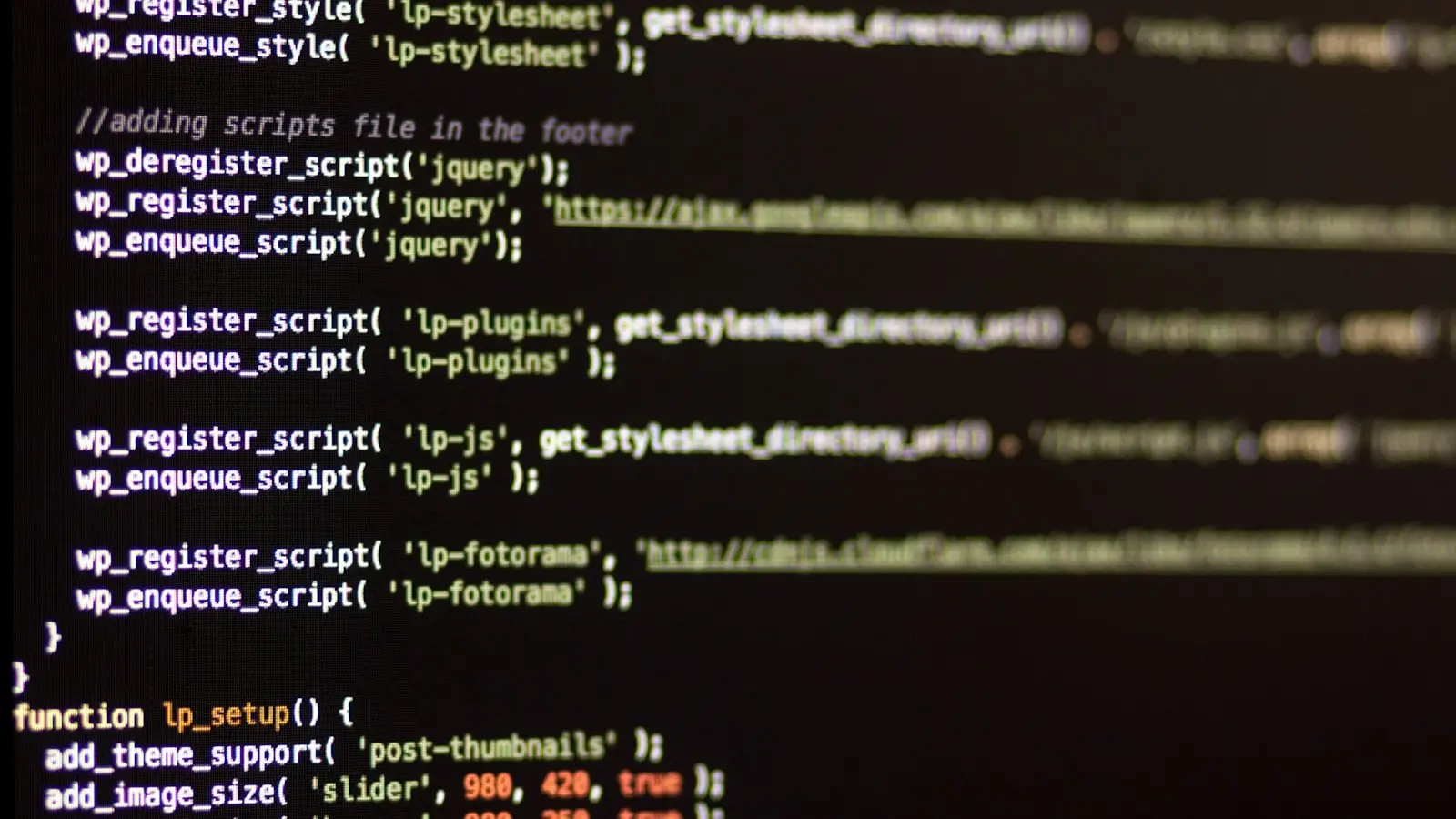
0 Comments