Title: How to Fix Broken Permalinks in WordPress: A Step-by-Step Guide
Introduction:
Welcome back, fellow WordPress enthusiasts! We’ve all been there: you click on one of your site’s pages or posts only to find a 404 error message staring back at you. The culprit behind this frustrating experience could be broken permalinks. Don’t worry—we’re here to guide you through the process of identifying and fixing these pesky issues. By the end of this article, your site will be running smoothly, and those 404 errors will be a distant memory!
Identifying Broken Permalinks:
Before we dive into how to fix broken permalinks, let’s figure out if you have any on your site. Start by creating a new post or page in WordPress. In the “Permalink” settings under “Settings,” click “Save.” Now go ahead and view this new post/page. If everything is working correctly, you should be able to see it. However, if you get a 404 error message, that’s a sign of a broken permalink issue.
Checking Your Site for Broken Permalinks:
Manually checking every single post and page on your site can be time-consuming. To make things easier, use a plugin like “Better Search Replace” or “Broken Link Checker.” These tools will scan your website for broken links, including permalinks, and help you locate potential issues more efficiently.
Fixing Broken Permalinks Manually:
If the problem is due to incorrect URLs or a change in your site’s permalink structure, you can fix it manually by editing the post/page’s slug or modifying the permalink structure.
1. Edit the Page/Post Slug: Navigate to the specific page or post that has the broken link and edit its slug (the part after /post/ or /page/). After making changes, save your work and view the page/post again to check if it works correctly.
2. Modify Permalink Structure: Go to “Settings” > “Permalinks.” Select a new permalink structure and click “Save Changes.” WordPress will automatically regenerate the permalinks for your posts and pages. Check each post/page individually to ensure everything is working as intended.
Using a Plugin to Fix Broken Permalinks:
If you’re dealing with numerous broken links, using a plugin like “Permalink Fixer” or “Easy Redirects Manager” can save you time and effort. These plugins allow you to quickly identify the broken links and provide solutions for automatic redirection to the correct pages. Simply install and activate the plugin of your choice, run a scan, and follow the instructions provided by the plugin to fix the issues.
Preventing Broken Permalinks:
To avoid encountering this issue in the future, always double-check the slug when creating new content or modifying existing ones. Additionally, be mindful of any changes you make to your site’s permalink structure and ensure that you update all posts and pages accordingly.
Conclusion:
Broken permalinks can negatively impact the user experience on your WordPress site and potentially harm its SEO performance. By understanding how to identify these issues, using plugins for quicker solutions, or fixing them manually, you’ll ensure a smooth and error-free browsing experience for your visitors. Happy troubleshooting!
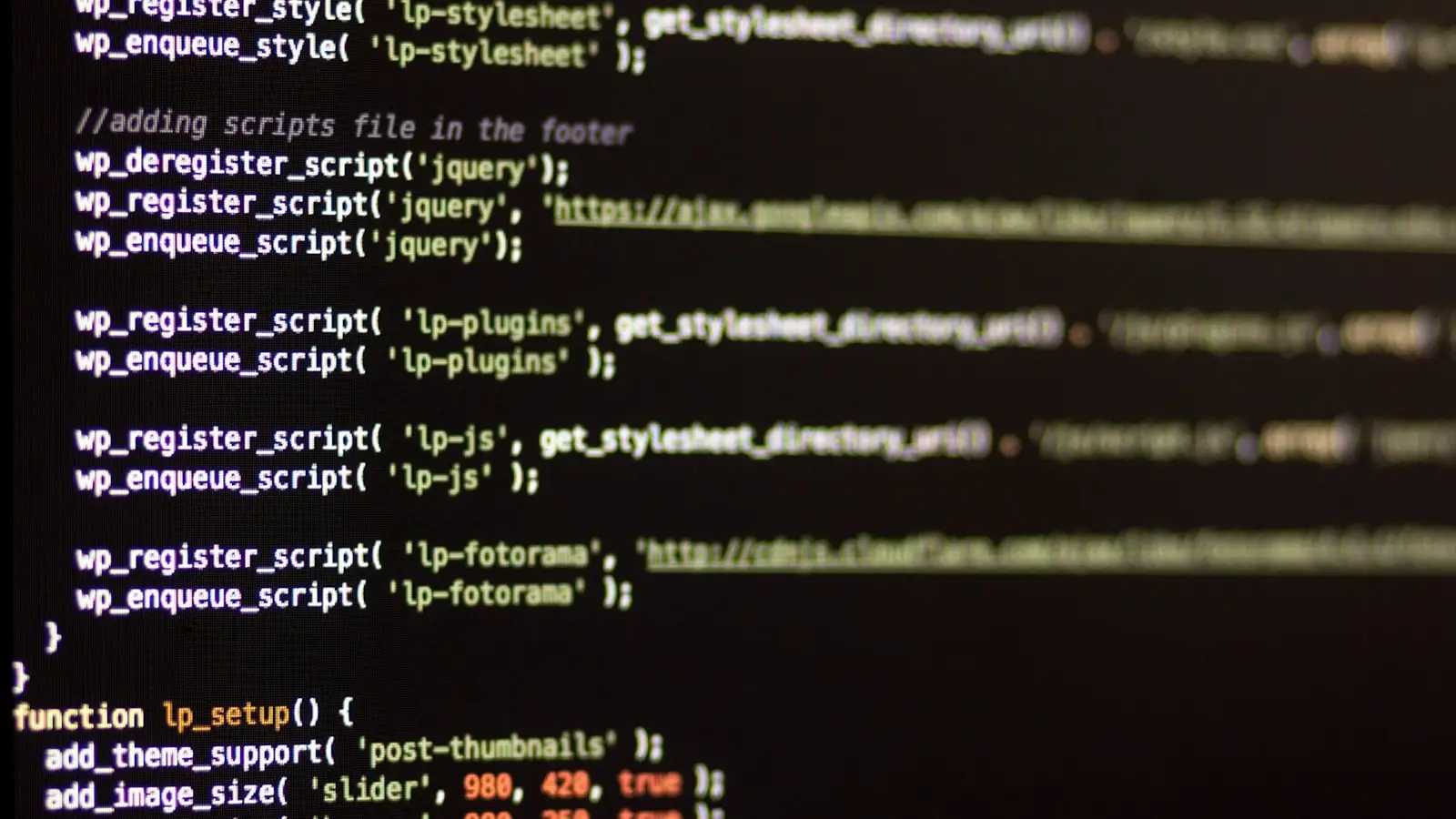
0 Comments