html
Fixing Errors in WordPress Multisite Installations: A Comprehensive Guide
When managing a WordPress Multisite installation, encountering errors is an inevitable part of the journey. This comprehensive guide will walk you through common issues and their troubleshooting techniques to ensure your multisite network runs smoothly.
Identifying the Error
The first step in resolving any error is identifying its root cause. Common symptoms include white screens, 500 internal server errors, or a broken site layout. Checking the server logs and the WordPress error log can provide valuable insights into the issue at hand.
Troubleshooting Database Connections
Database connection issues are among the most frequent problems in multisite installations. To resolve these, you may need to check your database credentials or increase the memory limit for your WordPress installation.
- Verify database credentials: Make sure the username, password, hostname, and database name are correct.
- Increase memory limit: Modify your php.ini file to accommodate larger memory requirements for your multisite installation.
Resolving Plugin Conflicts
Plugin conflicts can disrupt the functionality of your multisite network. To troubleshoot, try deactivating and reactivating each plugin one-by-one to isolate the culprit.
- Deactivate plugins: Access your WordPress admin dashboard and go to Plugins > Installed Plugins. Deactivate all plugins and check if the issue persists.
- Reactivate plugins: Once you have identified the problematic plugin, reactivate the remaining plugins and test your site to ensure they function properly together.
Updating to the Latest Version
Outdated versions of WordPress or essential plugins can lead to compatibility issues. Keeping your multisite installation up-to-date is crucial in maintaining a well-functioning network.
- Backup: Always create a backup of your site before updating.
- Update WordPress core, plugins, and themes: Access the admin dashboard, navigate to Dashboard > Updates, and apply any available updates.
Enabling Debugging Tools
Debugging tools such as WP_DEBUG can provide valuable insights into error messages. To enable this feature, add the following lines to your wp-config.php file:
define( 'WP_DEBUG', true ); define( 'WP_DEBUG_DISPLAY', false ); @ini_set( 'display_errors', 1 ); define( 'WP_MEMORY_LIMIT', '256M' );
Conclusion
Navigating errors in a WordPress Multisite installation can be challenging, but with the right approach and troubleshooting techniques, you can quickly identify and resolve common issues. By following this comprehensive guide, you’ll ensure your multisite network runs smoothly and efficiently.
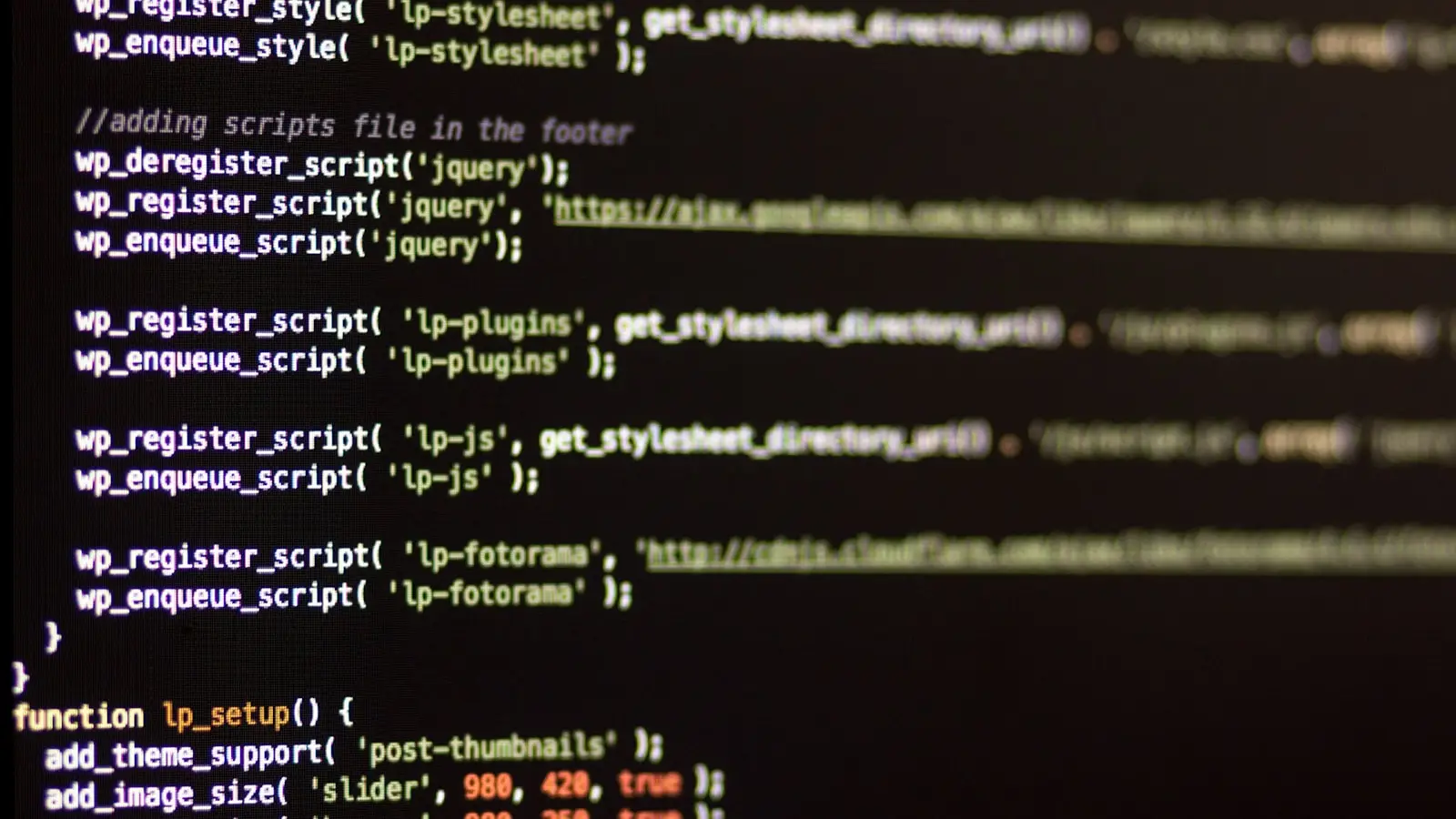
0 Comments