html
How to Fix a WordPress Sidebar Displaying Below Content: A Comprehensive Guide
Wondering why your WordPress sidebar is showing below the content instead of alongside it? Don’t worry, you’re not alone. This issue can be frustrating but is easily resolved with a few tweaks to your theme or custom CSS.
Check Your WordPress Theme Settings
Many themes have built-in options for controlling the layout and position of the sidebar. Start by navigating to Appearance > Customize in your WordPress dashboard, then look for a section related to layout or sidebars. If available, adjust the settings and save changes.
Inspect Element for CSS Issues
If changing theme settings didn’t resolve the issue, it might be due to a conflicting CSS rule. Right-click on your website and select “Inspect” or “Inspect Element.” Look for any rules related to your sidebar positioning and modify them as needed.
Modify Your Custom CSS
If you’ve added custom CSS to your theme, this could be the culprit. Remove any conflicting rules that might affect the sidebar position. Here’s an example of a simple custom CSS rule for floating a sidebar:
“`css
#sidebar {
float: left;
width: 300px;
margin-right: 20px;
}
“`
Use WordPress Sidebar Widgets Correctly
Ensure you’re using the proper sidebar widget area. Go to Appearance > Widgets and check that your widget is added to the correct sidebar on the right side.
Check for Conflicting Plugins
Sometimes, plugins can cause issues with your sidebar layout. Deactivate all your plugins, then reactivate them one at a time to identify any conflicts.
Seek Expert Help if Necessary
If you’re still experiencing trouble after trying these methods, consider seeking help from a WordPress developer or support forum. They can provide further assistance and ensure your website is running smoothly.
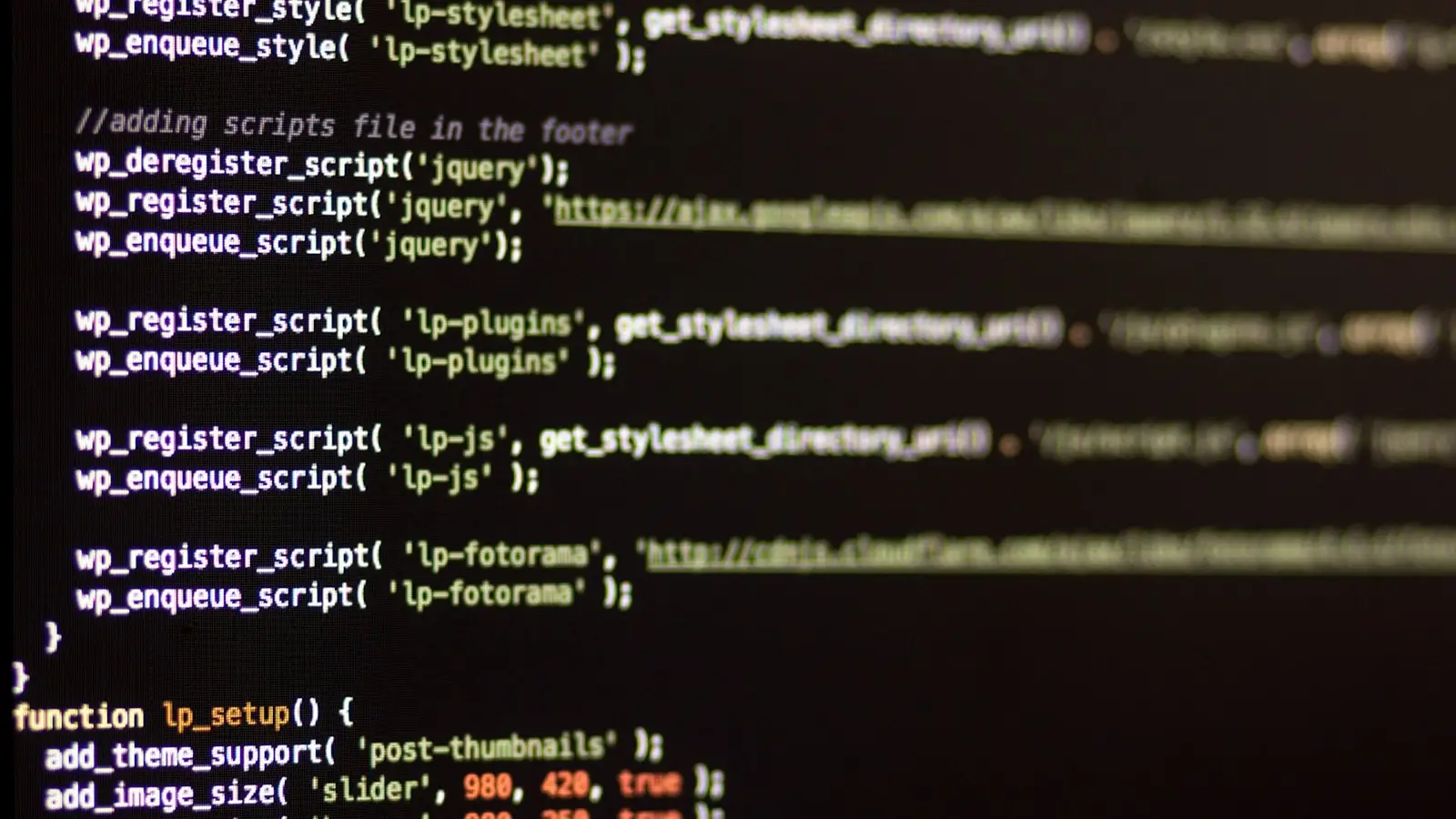
0 Comments