How to Resolve WordPress Memory Limit Exhaustion
Are you tired of encountering the infamous “Fatal error: Allowed memory size exhausted” error in your WordPress site? Fear not! This comprehensive guide will walk you through the process of resolving WordPress Memory Limit exhaustion, ensuring a smoother and more efficient experience for both you and your users.
Understanding the Issue: The Role of PHP Memory Limits
When building a WordPress site, it’s important to understand that each page request is processed by PHP. Each PHP script has a maximum memory allocation set by the server, known as the memory limit. If the memory required to process a page exceeds this limit, you will encounter an “Allowed memory size exhausted” error.
Identifying the Cause: Common Culprits
- Large plugins or themes: Plugins and themes with heavy functionality or resource-intensive features can quickly consume PHP memory.
- Resource-hungry content: Large images, videos, or high-resolution graphics can contribute to increased memory usage.
- Inefficient code: Poorly optimized plugins, themes, or custom code can lead to unnecessary resource consumption.
Solving the Problem: Increase PHP Memory Limit
One straightforward solution is to increase the PHP memory limit. However, be cautious when doing so, as allocating too much memory could strain your server and negatively impact performance.
- wp-config.php: You can modify the wp-config.php file in the root directory of your WordPress installation to increase the PHP memory limit by adding or adjusting the following line:
define('MEMORY_LIMIT', 'your_desired_value'); - PHP.INI: If you have access to the server’s php.ini file, you can modify it to increase the PHP memory limit for all sites hosted on that server.
Optimizing WordPress: Best Practices
In addition to increasing the memory limit, optimizing your WordPress site is crucial for efficient resource management. Some best practices include:
- Use caching plugins: Caching plugins help reduce server load by storing static versions of your site’s pages.
- Optimize images: Compressing and resizing images can significantly reduce their file size, thus consuming less memory.
- Choose lightweight plugins and themes: Opt for minimalist designs and plugins with streamlined functionality to avoid unnecessary resource consumption.
Monitoring Your WordPress Site: Essential Tools
Regularly monitoring your site’s performance is key to maintaining a smooth user experience. Some useful tools for this purpose include:
- P3 (Plugin Performance Profiler): This plugin provides insights into how plugins are affecting the performance of your site.
- GTmetrix or Pingdom: These tools analyze your site’s speed and offer recommendations for optimization.
Conclusion
By understanding the root causes of WordPress Memory Limit exhaustion, increasing PHP memory limits responsibly, optimizing your site, and utilizing performance monitoring tools, you can ensure a smooth and efficient experience for both yourself and your users.
Happy optimizing!
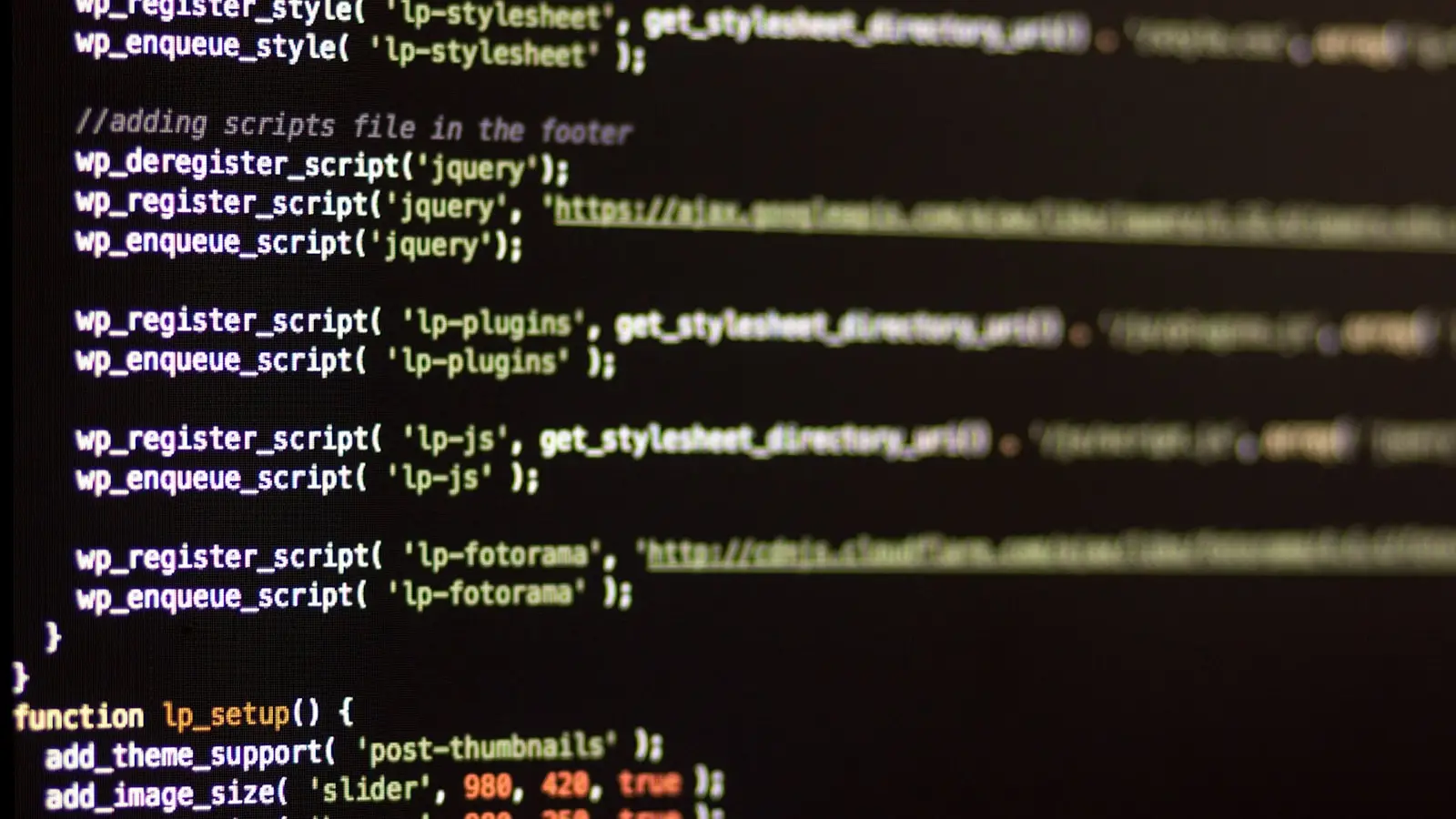
0 Comments