html
How to Reset a Router: A Comprehensive Guide
Welcome! Today, we’ll walk you through the process of resetting your router. Whether you’re dealing with a sluggish internet connection or experiencing connectivity issues, a simple reset might just do the trick.
Understanding Different Types of Resets
There are three types of resets for routers: power cycling, hard reset, and factory reset. Each serves a unique purpose and is used under specific circumstances.
Power Cycling:
Power cycling involves turning your router off and on again. This simple action can often resolve temporary issues like slow internet speeds or intermittent connections.
Hard Reset (or Hard Reboot):
A hard reset, also known as a hard reboot, is performed when you need to clear the router’s memory. This can help resolve issues such as connectivity problems or incorrect network settings.
Factory Reset:
A factory reset restores the router to its original factory settings, erasing all custom configurations and saved networks. This is usually performed when you’re experiencing persistent issues or if you’re selling or giving away your router.
How to Perform a Power Cycle
- Locate the power button on your router.
- Press and hold the power button until the router powers off completely.
- Wait for about 30 seconds before pressing the power button again to turn the router back on.
How to Perform a Hard Reset
The process of performing a hard reset varies depending on your router’s model. Generally, you need to find the ‘Reset’ button on your router and follow these steps:
- Locate the ‘Reset’ button on your router.
- Press and hold the ‘Reset’ button for about 10-20 seconds, until the power light starts blinking or goes off completely.
- Release the ‘Reset’ button and wait for the router to reboot.
How to Perform a Factory Reset
Similar to a hard reset, the process of performing a factory reset varies depending on your router’s model. Here are general steps to guide you:
- Access your router’s settings by entering its IP address into a web browser.
- Navigate to the ‘Factory Reset’ or ‘Restore Factory Defaults’ option in the router’s settings menu.
- Confirm the action and wait for the router to reboot.
Conclusion
Now that you know how to reset your router, you can troubleshoot common connectivity issues with ease. Whether it’s a power cycle, hard reset, or factory reset, the right method can help get your internet connection back on track.
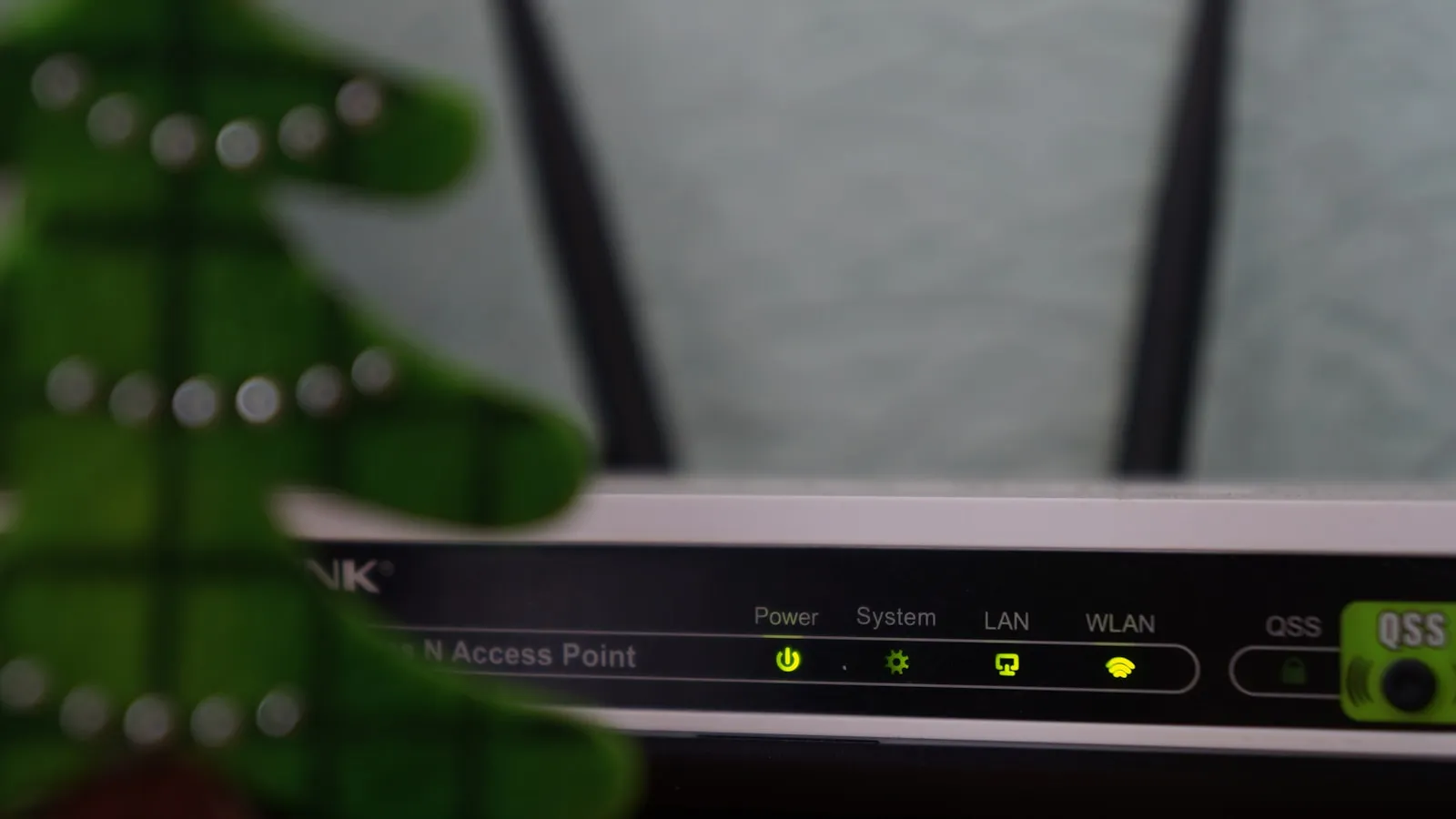
0 Comments